Interactive Brokers
Autotrade
version 4.10 R50 or later
IB API 9.74
To have the automatic trade working with IB you will need to get from us a password to turn on that option, the password is free. This works only with future, stocks and FOREX.
NOTE FOREX YOU MUST TRADE THE BIG LOT, around $25,000 or more or you will get the IDEAL prices with VERY LARGE spreads.
ALSO WE STRONGLY RECOMMEND YOU OPEN A PAPER TRADE ACCOUNT WITH IB, AND USE IT UNTIL YOU ARE 100% CONFORTABLE WITH THE SYSTEM, CONTACT IB TO FIND OUT HOW TO OPEN A PAPER TRADE ACCOUNT.
You will receive a password from us.
You MUST have your TWS (Interactive Brokers Trade Workstation) running.
You must also have the option Enable ActiveX and Sockets Clients checked. If you are using the standalone IB TWS click on Settings and check the option Enable ActiveX and Socket Clients. If you are using the applet TWS click on Configure, API and check the option Enable ActiveX and Socket Clients.
On the Fibonacci Trader click on Utilities, Global Settings and select the Brokers tab.
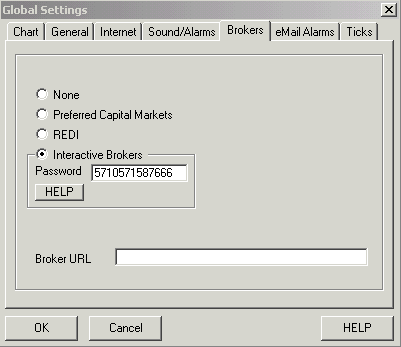
Type the password in the password box.
The option Interactive Brokers will now be enabled, click on it.
The IB ORDERS window will open, if all the setup is correct you should be connected and the message you see below should not be showing.
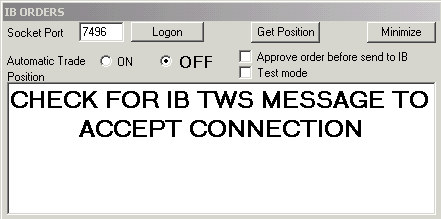
To proper configure your TWS and the TWS API please go to this page.
For trade from the charts watch this video.
Note that always when the IB ORDERS starts the AUTOMATIC TRADE option will be OFF, turn it on only when all your settings are finished, do not set it on now.
Now that this is working you must use a system in a chart with 'Automatic order to the broker option' checked.
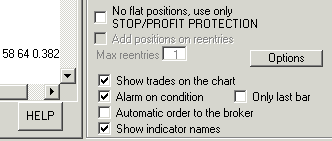
To check this option you must check 'Alarm on condition' then the option 'Automatic order to the broker' will appear, check it.
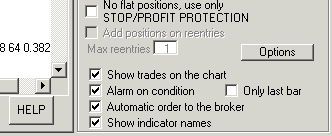
This system is now set for automatic trade with IB on this chart.
The next step is tell what is the IB symbol to be traded on this chart. For that double click the chart, and click on the IB symbol for trade option.
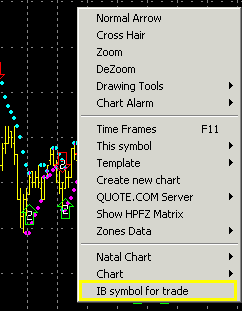
The box asking for the symbol will appear.
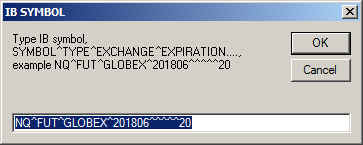
On the previous picture we put the S&P Mini symbol for the June 2003 expiration.
Symbols must be typed as shown on the
Fibonacci Trader IB symbols format page, symbols that have multiplier
must used it, example for IBM you will have IBM^STK^SMART, for NASDAQ Mini
June 2018 you will have NQ^FUT^GLOBEX^201806^^^^^20, for Intel INTC^STK^SMART.
FOREX EUR/USD symbol EUR^CASH^IDEALPRO^^^^USD.
You can also user the
IB Exchange Symbol, you can get that on the TWS, right click the symbol on
TWS, click Contract Info then Description. Dax multiplier 5 for June 2018
will be with the exchange symbol
DAX^FUT^DTB^201806^^^EUR^FDXM JUN 18^5
NOTE FOREX YOU MUST TRADE THE BIG LOT, around $25,000 or more or you will get the IDEAL prices with VERY LARGE spreads.
You can have any symbol, that means you can have the big S&P chart with a system and generate orders to trade the Mini S&P.
Click OK.
Now you can go back to the IB ORDERS window and check the ON option for the automatic trade to start.
The next windows shows the IB ORDERS window with some orders.
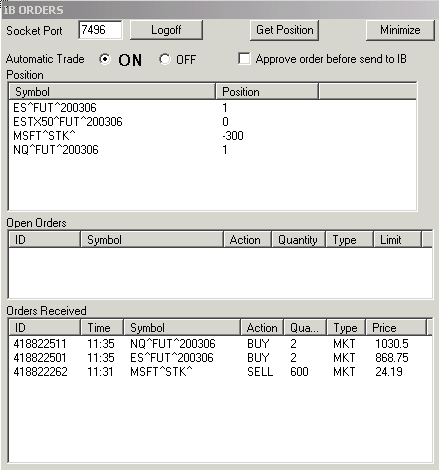
The first list shows your positions on IB, the second shows orders that are still open and the third shows all the automatic orders received by the IB ORDERS window, note that the price on the Orders Received list is the actual last received traded price, if the order was completed with multiple trades please check your IB software to find the correct prices breakdown of this trade.
If you check the Test Mode option and Automatic Trade is On, the IB Orders module will received all trades but the trades will not be send to IB, the module will send a request for the latest bid/ask and fill the order with the latest bid or ask received, depending if is a sell or buy order. The Automatic Orders Received list will be updated.