THIS UPGRADE IS FOR FIBONACCI TRADER REAL TIME
AND FIBONACCI TRADER EOD VERSIONS ONLY.
THIS UPGRADE IS NOT FOR USERS OF THE FIBONACCI TRADER FOR TC2000 VERSION.
SEQUENCE TO INSTALL VERSION 3.
1. Install the driver for the key, click
here for instructions.
2. Install Version 3 R85, click
here.
3. Run the program once and close it.
4. Install the latest R88, click
here.
VERSION 3.16 - Improvements
R88 (8/8/02)
CLICK HERE TO
DOWNLOAD R88
YOU MUST HAVE ALREADY INSTALLED R85 BEFORE INSTALL R86 or R88
Systems
Fix
option Add position on reentries problem.
R86 (4/16/02)
Systems
Password
shows now with *
Fix
Sometimes scale
was showing a wrong value.
R85 (10/16/01)
Data Vendors
eSignal
- Fixed problem with different time zones for intraday data.
R83 (08/30/01)
Data Vendors
eSignal
- New interface to download intraday data, the download is now much
faster.
Indicators
Gann
Swing Charts, options to change the number of bars to have a swing, from 1
to 7 bars, before was fixed to 2.
MPoint indicator.
Chandelier
Stop.
Donchian Channels
CMF
CMF MACD
CMF MACD DIF
Right Space Tool
There
is a new small square at the bottom of he chart, drag it to change the
space between the end of the chart and the scale.

R78 (06/23/01)
VERSION 3.15 - Improvements
R79 (07/19/01)
Scan
When
scanning using the TC2000 list (for TC2000 EOD users), any new chart
that the program needs to create goes to a subdivision named TC2000.
Bar Thickness
On
the option window the bar thickness up and down arrow was not working on
the R78.
R78 (06/23/01)
Real Time Data Vendors
eSignal
- Fix problem with 1 minute bars close and open.
Import ASCII Data
Added an option for Date Time Price Volume
New Unit Type on
contracts 32nd and 1/2
This unit format is used on the CBOT 10 Years Note.
Hot Key CONTROL F10
Will download the last 1 minute bars for all open charts
Edit Bars Window
Now there is an extra button to delete all bars in all time frames
for the selected day.
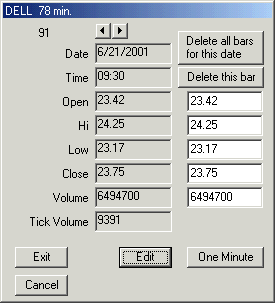
Scan using TC2000 lists
If you have TC2000 EOD data you will have an extra option on the
systems window to scan using a list from TC2000.
Plan Alarms
Fixed the plan alarm for spreads.
Indicator
Show all indicator values. The values are now also printed.
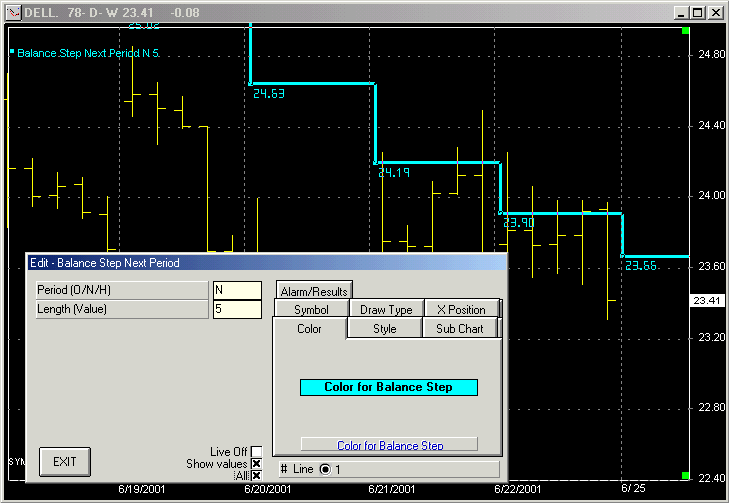
VERSION 3.14 - Improvements and Bugs
Fix
R77 (05/08/01)
Real Time Feeders
MyTrac
The program is now compatible with the Feeder/Broker MyTrack.
For more information click here.
Townsend Analytics - PCQuote, Comstock on the NET....
Now when downloading intraday data from the charts you will have the
option for that time frame also, you can download direct the 5 or 13 or 78
minute bars depending on the time frame of your chart.
You are able also to download data from a date, not just for one day, any
date you type will make the program download the data from that date to
today.
Plan Alarms
Fixed the plan alarm for spreads.
System Scan List
New option on the Scan List window, if you are scanning daily plans and
have TC2000 EOD data in your computer, you will have an option that if the
symbol does not exist yet in the Fibonacci Trader files then it will
automatic created from the TC2000 data.
R75 (04/14/01)
Import ASCII Data - Date Format
The program will recognize the date formats DD.MM.YY,
DD.MM.YYYY, MM.DD.YY and MM.DD.YYYY,
when importing ASCII data.
System Scan List
This is a new way to do scans, just create symbols lists and the program
will search any contract that has that symbol.
How to use the
System Scan Symbol List?
End of Day data format for downloadquotes.com
This is a web site, http://www.downloadquotes.com
that has free index data and very inexpensive end of day data for many markets in the world. The program
has a very easy way to use this data, just follow the instructions.
How to use the data
from downloadquotes.com?
Chart background color option.
Option to change the background color of the chart. Note that the
program was design to be used with a black background, when changing the
background color you will have different colors on the program
drawings.
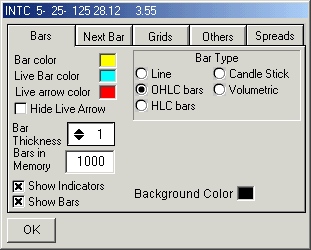
Click
on the Background Color box, select the new color, click OK.
VERSION 3.12 - Improvements and Bugs
Fix
R74 (03/22/01)
Defaults
New option "Deselect tools manually after use", if checked
when you use, for example a trend line, the trend line tool will be in use
until you click the Arrow button.

Indicators
Pattern Narrowest bar
Candle Stick RSI.
R73 (03/08/01)
Feeders
 , we can now collect real time data from Tenfore using their
software QuoteSpeed. You need to have the QuoteSpeed option for DDE
selected ON.
, we can now collect real time data from Tenfore using their
software QuoteSpeed. You need to have the QuoteSpeed option for DDE
selected ON.
Fix problem of R72 that real time data on futures contracts for
PCQuote was not coming.
R72 (03/02/01)
Feeders
Option to use an Ethernet (TCP/IP) connection to the DTN 8000 or 8080 boxes. This
is faster than the regular serial port.
Indicators
Percent Price Oscillator
Acceleration Bands
R70 (02/09/01)
Scale
Fix decimal display, sometimes 31.00 was displayed 30.00.
Indicators
Triple switch, fix price traded on the backtrack.
What if
Option to assume that the next and highest period bars are also closed.
When you clicked the what if on the daily/weekly/monthly chart, if the
last bar on screen was not Friday the program was making the next and
highest period calculations assuming that they were not closed, this
option will force the calculation to assume that the next and highest
periods are closed even if is not Friday.
R69 (01/19/01)
Systems
Included the option Use Trend Indicators only on entries. This will
make the system trend on the direction of the trend indicators but will
not got flat if the trend indicators change direction. Only when the
signal indicators change direction a exit trade will occur.
Included the option to show the value of the stop and profit arrows on the
screen, also when the arrows are on the screen you can right click on one
of them to turn the show values on or off.
Plan Alarm
On the Plan Alarm utility (click utilities, plan alarm and them on
the chart) before when you right click on the alarm arrow on the screen
that would be deleted, now you will see a popup meu with the option to
delete the alarm or the edit it to fine tune the alarm value.
Pattern Indicators
We begun to program some patterns, when the pattern occur the bar
will be painted, for information go to Pattern
Indicators.
VERSION 3.11 - Improvements and Bugs
Fix
R68 (12/26/00)
End of Day data (TC2000 Version 4)
The program will read the TC2000 version 4 format.
To create a daily chart from the TC2000 version 4 data base just press the
F4 key and type a symbol, the chart will be created, be sure to have the
TC2000 data bank disk into your CD-Rom drive.
You can also create a chart using the normal way, click File, Contracts,
New, select End of Day, select TC2000-V4, type a symbol on the symbol box,
click OK.
To reopen an already created chart click Plans on the main menu, at the
Plans window click on End of Day, the charts will be listed on the right
side window.
R67 (12/12/00)
Systems
Fix problem on the systems that used close all positions at the end of the
day.
Indicators
Create the option Show Values for indicators.
This will display on the screen the actual indicator value.
To access that you can right click on the indicator name and the new
option will appear on the menu, or on the edit indicator window you will
see the option Show Values.
TrendFinder
tm - Read
about it.
For Quote.com only
Press SHIFT F10 and the program will download the last 300 bars for
the actual open plan.
Drawing Tools
Add option on the Retracement drawing to show the retracement
values
R65 (11/12/00)
Fix problem on the scan systems for EOD data and fix some problems with
wrong reading EOD data.
R63 (11/01/00)
Log Scale
Now you can select a log scale on the scale window.
System Scan
Option to save the selection and load a selection. Option to show
all positions not only the ones that changed direction.
Option to assume market closed on all plans.
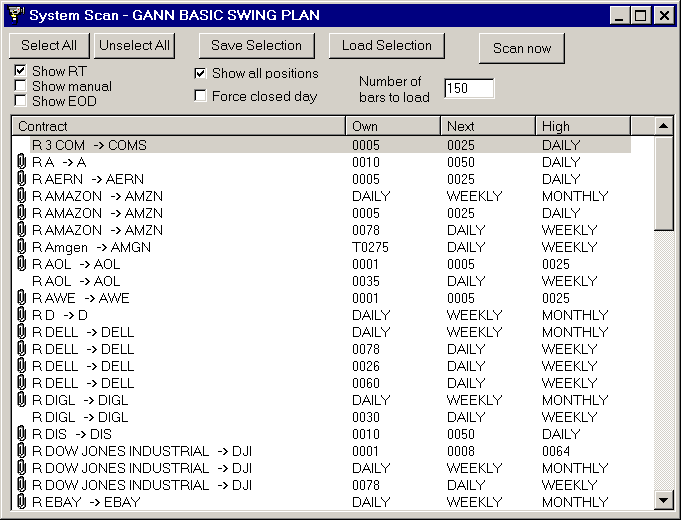
On the results options to save the results as text.
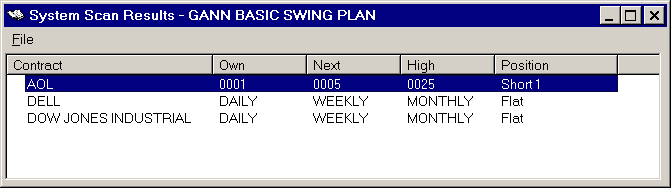
Systems
On the option to close all positions at the end of the day you have
a new option to reopen the position on the next day open.
Indicators
The following indicators have now an option to calculate using the
tick volume and not only the regular volume.
William's Variable Acc
Volume Price Trend
Volume Accumulation Oscillator
On Balance Volume
On Balance Volume Range
Fix overflow error on the DMI indicator when data had High=Low=Close on
many continuous bars.
Improving way that the program keeps and save the real time data in
memory.
Brokers
If you use any broker that uses Spear, Leads, & Kellogg as
their clearing house and you have REDI Plus installed, now you have the
option to send automatic orders to the REDI Plus software.
For that on the Defaults window under Brokers select REDI, type your User
ID, Password and account number.
After you have input that information you need to edit the system that you
want the automatic order sent to the REDI software, select the option
Automatic Order to the Broker.
Note that the use of that is your own risk and we are not responsible for
any error on any order because of a bug, mal function or wrong calculation
on the program.
The program just send the order to the REDI software you still need to
confirm the order there.
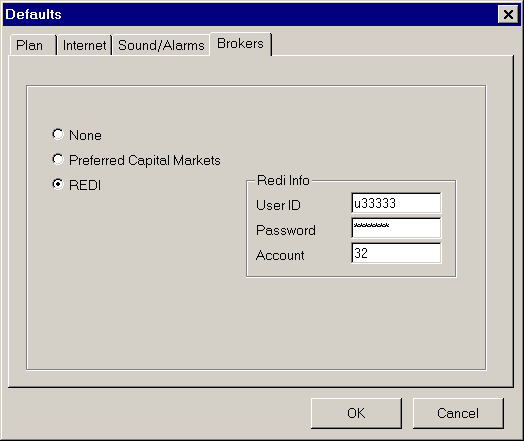
VERSION 3.10 - Improvements and Bugs
Fix R61 (08/09/00)
Quote.com
Fix a problem with the number of ticks that the program was
counting.
Symbols line AMEX:SPY were collecting real time data but the
download of the historical data was not working, for this symbols use the
~ (TILT) in the place of the : (COLON), then the symbol AMEX:SPY must be
typed AMEX~SPY in the contract symbol.
Comstock
You can now use the Comstock CSP connecting using a TCP protocol.
On the Select Live Feeder window select Comstock CSP TCP.
The Comstock CSP TCP window will show.
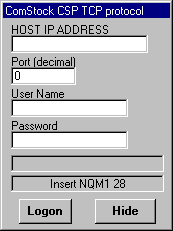
Type the IP Address of your CSP, the Port Number and if you have CSP
version 4 or later type your User Name and Password. Click Logon.
Real Time Contract Window
Created a Minutes to Wait After Close text box, in this text box you will
type for how many MINUTES you want the program to wait for a new tick in
that contract after the close. Some users in some feeders were getting
ticks for the night section in contracts that they want just the day
section data.
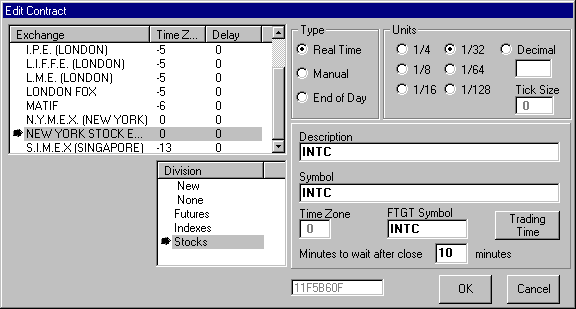
Fix Export Monthly Bars
The program was not exporting monthly bars the ASCII files.
Fix Expansion Lines Drawing
The program was drawing the expansions in a way that sometimes was
hard to see the expansion lines.
Overbought/Oversold Lines Colors
You can now change the color of the overbought/oversold lines on
the indicators that have these lines
Change Contract Symbols on Link Plans
When you have linked plans on the screen, if you change the
contract in one of the plans the program will ask if you want to change
that in all other linked plans also.
System Scan
You can now scan your system for a list of plans and see the ones
that had a change on the system position on the last bar of the database.
A list of these plans will open.
To scan a system click Systems, on the System list right click on the
system you want to scan and click Scan, the scan window for this system
will open.
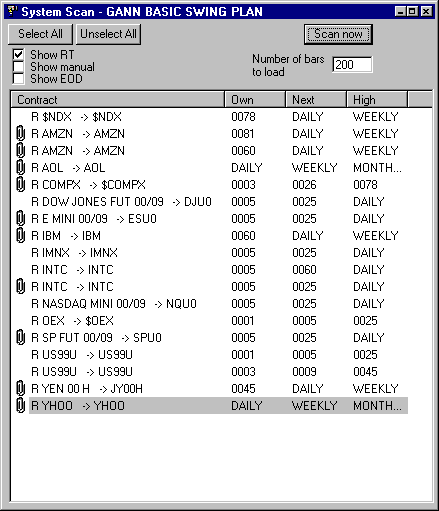
The list will show all your plans, you can select/unselect the real
time, manual or end of day by clicking on their check boxes.
To select/unselect a plan right click on in in the list.
Number of bars to load is how many bars this plan will use to do the
calculations, try to keep this number as low as possible, this way the
results will come faster, but remember to have enough bars for your the
calculations. Normally 200 bars is a good number.
Click Scan to begin the Scan.
When you close this window the selected plans will be saved and if later
you ask for a new scan on the same system the selected plans will be
there.
On this list you can double click any plan to open it.
As plans with the condition are found the System Scan Result window will
open with the list of plans found.
Double click on a plan to open it.
Click Print to print the list.
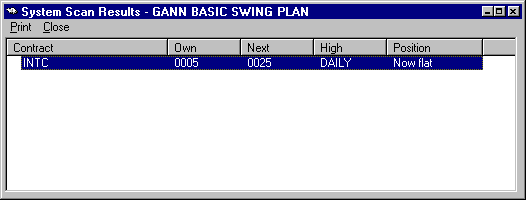
VERSION 3.09 - Improvements and Bugs
Fix
R57 (04/17/00)
Fixes
In some cases when creating a group the letters for the delivery
months where not appearing.
When the default exchange was not created properly an error was
appearing as you pressed F5.
R56 (03/16/00)
Groups Delivery Months
Now on the groups window you
can select what is the letter that you want to use for each delivery
months, this will be used for some USA feeders that have different
delivery months letters for globex and for some European feeders.
Hot Key <SHIFT>F12
Press the shift key and the F12 at the same time, this will open an input
box window where you can type a symbol to replace the symbol on the
current chart. The symbol that you type must already exist on the
contracts list.
R55 (03/07/00)
Stochastic RSI option to use weighted moving
average.
Hot Key F10
If you use Quote.com, E-Signal or any feeder that uses the Townsend
Analytics server (PCQuote, Comstock on the internet...) the F10 key will
download the today's 1 minute bars for the activated chart. On R53 this
was key F11, we change it to F10.
New Hot Key F11
Change the time frames of the current plan.
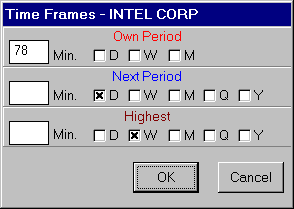
Values window.
When the crosshair is selected, the value window will display any
value as the mouse moves with the left button pressed.
We made a major change that will improve the memory use by the program.
We also recommend WIN2000, much more stable, needs 128Mbytes memory.
R54 (02/29/00)
Systems Options - new option to Paint the Bars.
Click the options button on the Edit System window, the tab Colors
now is called Arrows/Paint Bars.
You can paint your bars when the system is long and/or short and/or flat
with the same 3 colors used to draw the trade arrows and the chart.
If you want just to paint the bars with no arrows do not select the Show
Trades on the Chart option on the Edit System
window.
R53 (02/18/00)
24 Hour Trading Times
- On the real time version you can now type trading times as a 24
hour loop..
This next picture shows how you can now setup the trading times on the
Mini S&P (Chicago time).
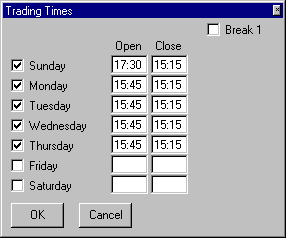
Note that the bar opens in one day and closes on the next
day.
Note that Thursday opens at 15:45 and closes Friday at 15:15, that means
the market never really opens on Friday the last open is on Thursday.
Default Bar Format
- On the default window you can select the default bar format as
candlestick when creating a new chart.
Default Exchange
- On the Exchange window you can now select an exchange as default.
Right click on the exchange that you want and click Set as Default. By
default the default exchange is the NYSE.
New Exchange Menu
- When you click now on File, Exchange you have now 2 options, Edit
Exchanges and Add Symbol to the Default Exchange.
Edit Exchange will open the Exchange list.
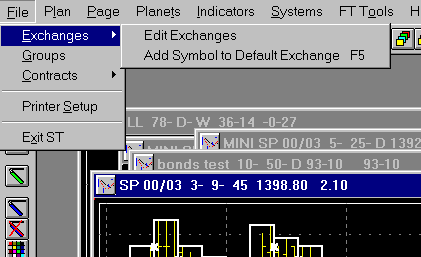
New Add Symbol to Default Exchange
(F5)
Add Symbol to the Default Exchange will open a box for you to type a
new symbol for the default exchange and will open the Symbols List window
of the default exchange. You can press F5 any time, this will be the same
as clicking File, Exchanges, Add Symbol to the Default Exchange.
New Hot Key F11
If you use Quote.com, E-Signal or any feeder that uses the Townsend
Analytics server (PCQuote, Comstock on the internet...) the F11 key will
download the 1 minute bars for today for the activated chart. (CHANGED TO
F10 on R55, use F10 now).
Quick Open Window List
The quick open works as before but now is a list that you can add,
delete or open plans from there.
To open the Quick Open window, click on Utilities, Show Quick Open.
The quick open window is now resizable and to open the menu right click on
the window.
Double click one of the plans on the list to open it, if the plan does not
exist the program will ask if you want to create that plan, if the symbol
does not exist the program will ask if you want to create a contract for
this symbol on the default exchange.
Systems new option to show the
system indicators names
Before when you had a system on screen you will see only the system
name, with this option checked you will see the system name and all
indicators used on that system below that system name.
New indicators
W.Blaus DI indicator
RSI using -50 to 50, we named it Relative Strength IndZ
VERSION 3.08 - Improvements and Bugs
Fix
R49 (12/15/99)
End of Day Data
- Metastock 6.51 format.
Fix problem with Metastock format 6.51.
Program was not closing the Metastock folder properly.
Systems
- New options
All trend indicators must be in the same
direction.
When using more them 1 indicators as a trend indicators all must be in the
same direction to have a trade, if 1 is in one direction and 2 others are
in other direction the system will not trade, will wait for all trend
indicators to be in the same direction.
Trend indicators must be already in the right
direction.
Let's say you have a system with 1 trend indicator and 1 entry indicator,
if the entry indicator goes long the system will go long only if the trend
indicator is already long, even if later the trend indicator goes long the
system will not go long, the trend indicators must be already in the right
direction on the previous bar or on the same bar.
Add positions on reentries.
When using the option NO FLAT POSITION you will have the option for the
system to add trades as an entry indicator trades again.
Let's say you have a system with just 1 entry indicator and 1 trend
indicator, the option NO FLAT is on and the new option ADD POSITION is on.
Let's say you add a STOP option at Previous HI/LOW, 15 bars, Trailing.
As the system is long and in a bar the entry indicator goes short, the
system will still be long (as long the trend indicator is long) until the
stop is reached, if the stop is not reached and the entry indicator goes
long again the system will buy N contracts again and will do that until
the stop is reached or the MAX REENTRIES number is reached.
Indicators
- On Balance Volume calculation change to the normal one. The old
calculation was renamed to On Balance Volume Range.
Wizard
on Wall Street Add On
Matrix of nine.
Shockwave
(old Impulse lines)
- This add on uses the Shockwave system created by Danton Long.
For information click here.
VERSION 3.07 - Improvements and Bugs
Fix
R46 (11/6/99)
Fix problem with Show Tips option unchecked in the Defaults window.
R45 (10/25/99)
Candle Sticks chart, option for solid or transparent for up or down bar.
System - Option No Flats corrected when using indicators trading only long
or only short.
Spread between contracts with different time zones.
R44 (10/20/99)
Quote.com
New options for reconnection and alarm
as it gets disconnected.
Many new options on the Plan Window
You can better control contracts, imports and
other functions from the left side tree window.
For feeders that we download data, you can download data for all, for a
division or for a specific contact. Just right click the left side tree.
End of Day Data
- Metastock 6.5 format. Now
compatible with the new Metastock 6.5 format files.
- CSI, Y2K problem solved.
Systems
- New option to trade reverse on each
indicator. If the indicator says to buy it will sell, if says to sell it
will buy.
- New option no flats. If you are using 2 indicators as both go long the
system go long, as one of them go short the system will NOT go flat. When
the second indicator go short the system will go short. The system will go
flat only if you use a STOP or PROFIT PROTECTION option.
- Overbought/Oversold Tab now appears as you edit an indicator in the
system window.
Indicators
- MACD option to calculate using simple moving average.
- CCI has overbought/oversold option.
- Stochastic RSI has new trading options.
Wizard
on Wall Street Add On
All functions to have the Expansion Plan
working.
VERSION 3.06 - Improvements and Bugs
Fix
R40 (8/25/99)
Quote.com
When opening a plan the Fibonacci Trader
will auto download the latest bars from the Quote.com server.
On the Select Live
Feeder window the option Auto download must be selected.
Print the alarm list
Added an option to print the alarm list
Right click on the list and click on print.
System results.
Added an column with the P&L per trade.
Indicators.
HiLo Activator for end of day selection will show the next day
value on the values window.
New
Inside Day Narrow Range - will paint an inside bar when this
bar has the small range of the last 'n' days.
Brokers.
Added an option to fill in a broker screen with an order when a
system gives a buy or sell signal.
For now this is working for the broker Preferred
Capital Markets. You still need to confirm the order on the broker
order software on your computer, Fibonacci Trader will NOT send the order
to the broker automatically.
You need to select a broker in the Defaults
window, Brokers tab.
Also on the system
window you will need to select the option 'Automatic order to the
broker'.
Programming.
Added a new item on the own period array that is passed to your
dlls. The item Bar(9,i) for now has 4 possible values :
1 - this bar is the first bar of an opening next period
2 - this bar is the first bar of an opening highest period.
3 - this bar is the first bar of an opening next and highest periods.
0 - no information
VERSION 3.05 - Improvements and Bugs
Fix
R38/37
Template - Invalid key bug fixed
R36
Least Square Channel Tool - Fixed the delete
all option.
R34
Add contracts through the Exchange Window - Real Time
version only.
Indicator Window - letter typed will search indicator name.
Click on the list that you want, type the first letter, the cursor
will move to the first occurrence of that letter on the list. Type the letter again, will
move to the next occurrence.
Contract List Window.
Added minimize button.
Box Information Tool.
Double click in the chart. Click on Box Information. Move your mouse
to the first bar of a range, click the left button and hold it down, move the mouse. A box
will appear giving the following information, value of the top of the box, value of the
bottom of the box, range, total volume on the selected bars and the number of selected
bars.
Trend Lines with Alarms
Least Square
Channel Drawing Tool with Alarms
Change the Contract Used in a Plan
(press F12).
You can now change the contract used in a plan.
Save the Plan as Template.
Indicators
The following indicators have new trading possibilities.
Bollinger Bands
Envelope - also included offset
Price Channel
Keltner Channel
Gann Swing Own Period
Now you have a retracement option in the swing chart. If zero(default)
there is no flat position at any retracement, if not zero on a retracement
of this percent value the indicator will be flat.
New Indicators
As requested by many Australian traders we included some indicators from
Will Slatyer's book The Speculative Strategist, McGraw-Hill.
FiboRoc (Slatyer's ROC)
FiboRoc MACD (Slatyer's MACDROC)
FiboRoc MACD Histogram
Market Speedometer (Slatyer's Volatility)
Slatyer's CrossOver Point
System
Added the GANN SWING BASIC PLAN from the book W. D. Gann Treasure
Discovered.
VERSION 3.04 - Improvements and Bugs
Fix
R30 (5/27/1999)
Do your own programming.
You can create indicators using Dynamic Link Libraries (DLLs). A DLL
is a subroutine that Fibonacci Trader can link to and use dynamically. The DLL will be
created using Visual Basic 6. You will need some knowledge of VB6 programming. The
Fibonacci Trader will pass to your DLL all bars' information and other data as needed and
your DLL will return the value of your indicator for each bar, plus the position on the
market for that indicator and prices of any signals using that indicator to the Fibonacci
Trader. The Fibonacci Trader will display the indicator and alarms.
In addition, you will be able to use your DLL indicators in your systems.
We are including in the version 3.04 two new indicators: The Dual Moving Average and the
Three Moving Averages. These 2 indicators were created using this method.
Read it.
Download document and example. (The document is in
Word format).
Candlestick
You can now select the color for the up, down or flat bar on the candlestick chart.
Plan Note
You can now include a note that will show or not on the plans list window.
To insert a note, double click on the chart, this will open the menu, click on CHART, and
then on ADD NOTE, type your note and click OK.
When you open the plan list window then right click on the right white window, the menu
will appear and select the option HIDE NOTE or SHOW NOTE, this will make the note appear
or not on the plan list window.
Resize Sub charts
You can resize the sub charts in a plan.
Click and hold the mouse on the square that is on the left side of the separation charts
line.
Move up or down and release the mouse.
Price Tag on the Plan.
You can now have a price tag moving with the market on the right side of your plan.
To set it on or off, click on UTILITIES, DEFAULT and select or not the option SHOW PRICE
TAG ON CHART.
Quote Screen.
Option to have a dark background.
Right click on the quote screen , select OPTIONS and select or not the USE DARK BACKGROUND
option
DBC Signal
Fixed problem with bid and ask for options.
Quote.com
Better download of all real time contracts.
VERSION 3.03 - Improvements and Bugs
Fix
R29 - This is an update of version 3.03 (4/28/99), better DTN database
download, DTN database information changed from 09010001 to 09030001, fix some problems in
systems using trade at next bar open.
IF YOU HAVE DTN IS IMPORTANT TO GET THIS UPDATE.
R28 - This is an update of version 3.03
(4/20/99) will fix some problems in alarms on systems and indicators.
R27 - This is an update of version 3.03
(4/11/99) will fix the error 91: Object variable not set, when open the plan window in
some situations. If you click HELP, ABOUT and have R26 or smaller, please download the
version 3.03 R27.
New Indicators
Dynamic Range
Support/Resistance Range
Moving Average Oscillator
By William Blau : (programmed with his blessing)
ATF
Candlestick Indicator
Candlestick Momentum Index
Ergodic Candlestick Oscillator
DTI
Mean Deviation Ind. Ergodic
Mean Deviation Indicator
SMI
Trendliness Meter
True Strengh Index
True Strenght Index Ergodic
TXAverage
Reference
Blau, William (1995). "Momentum, Direction, and Divergence" , Wiley Trader's
Advantage Series.
You can get this book at Amazon.com, look for William
Blau on the search.
Systems
New "trade type" to be used on system test,
TREND/TRENDLESS. Blau's ATF and Trendliness Meter give the information if the market is
trending or not, this new trade type will make your system be flat on TRENDLESS markets
when using one of these indicators.
New options boxes on the indicators selected on the
system window, if the box is checked the indicator will be displayed and used in the
calculations if the box is unchecked the indicator will only be displayed.
Defaults
On the defaults window, tab Sound/Alarms you can create a list of symbols that
you want will make a sound for each new tick. Select the JUST FOR THE SYMBOLS ON THE LIST,
type a symbol and click ADD to add the symbol to the list, click on any symbol on the list
and click DEL to remove the symbol from the list.
Exchanges
On the Exchanges
window you have now the option to add 1 hour in all time zones or subtract one hour in all
timezones. Also you have the information of the difference in hours from your computer
time and New York time.
Spreads
You can now select in a plan a second plan to create the
spread between them.
Open the options window (click on the Fibonacci Trader name on the chart) , you will have
a new tab Spreads.
Click the Select Plan B button to select a same own time period as the one been
used.
You can change the 2 factors on the calculation, the default is 1 time plan minus 1 time
plan B, you can change to any number that you want negative or positive.
Click on USE THESE PARAMETERS to display the spread on the chart, to display the regular
chart just deselect the USE THESE PARAMETERS box.
The spread is calculated using the closing price of the plan B bar. Any bar on the main
plan will look for a same time bar on plan B and make the calculation using the close of
that bar, if no bar is found for the same time the nearest previuos bar closed on plan B
will be used.
You can use any indicador and system in the spread plan.
DTN
Fix for Canadian stocks, reset of the box's watch list at start.
Feeders
New feeder - Marketcast Australia
http://www.marketcast.com.au
VERSION 3.02 - Improvements and Bugs Fix
End of Day
Y2K for Metastock, Computrac and CSI file formats.
Alarm
On the individual alarm window the goto chart was not working on
version 3.01.
Feeders
Quote.com, faster download update routine, allow download of a
specific time frame (not only the one minute or daily), fix download of night section
data.
Chart Printing
Fibofan was not printing.
Contract List
Select type of view, Icon, Small Icon, List or Report.
New Quick Open Window.
Click on Utilities, Show Quick Open.
The small Quick Open window will appear.
The parameters to type are :
R, M or E for the section where the chart is Real Time, Manual or End of Day, following a
comma.
The symbol of this contract following a comma.
The first time frame, a comma, the second time frame, a comma and the third time frame.
Example : R,INTC,78,D,W will open the Real Time contract that has the symbol INTC
with the 78/D/W time frames.
About FTGT symbol
Why using the FTGT symbol?
There are many feeder where the symbol is very long or numbers, like IBM EQUITY,[LAST
TRADE] or USH7,PRIM ACT 1 or 00280042 082, the FTGT symbol is a regular symbol.
We are trying to create a standard symbol for all users.
For stock we will use the normal stock symbol, IBM, INTC, MSFT, C, T.......
For commodities we will use the SYMBOL MONTH YEAR format like USH9, SPH9, WH9...... with
no spaces.
For groups use US?!, SP?!, W?!........ with no spaces.
This FTGT symbol will be used in the future to download intraday data from our server.
VERSION 3.01 - Improvements and Bugs
Fix
Systems:
New stop using High/Low of N previous bars.
Alarms:
Select a WAV file as your sound alarm.
Click utilities, default and select Alarms/Sounds.
Feeders:
New Quote.Com.
Now you can collect real time data using the provider Quote.com, you
can download daily data or one minute bars to update your intraday data from their web
server.
DTN fixed bug for new format.
Quote Screen:
Added option to print.
End of Day version:
Allow Saturday and Sunday bars.
Indicators:
Fixed bug on Plan Line Chart (R21).